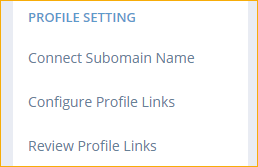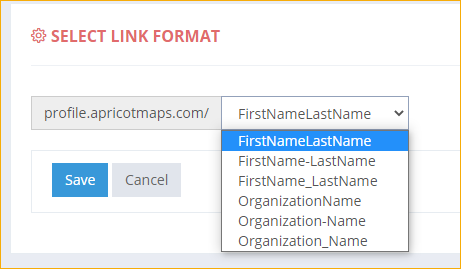Welcome FirstName! Your directory widget code is shown below:
Click here to access your dashboard and update your directory settings.
Documentation
- Home
- Documentation
- Custom Profile URLs
Setting Up SubdomainBefore doing this set, you must have a custom domain connected to your Wild Apricot account. To connect a custom domain, please follow the instructions in the Wild Apricot documentation. Custom profile URLs are connected to a subdomain rather than your main domain address. The subdomain can be anything you like - we recommend using "profile" or "directory". To set this up, log into your domain provider and create a new CNAME. Set the "Name" property to the what you would like the subdomain to be (for example: "profile"). Next set the "Value" property to be "profile.apricotmaps.com". If asked for any other information, leave the default values and save the settings. Note: This will enable custom profile URLs using HTTP only. To enable HTTPS there is a one-time setup fee to install a SSL certificate for your domain. Please contact us to get this set installed. Connect SubdomainFrom within your Dashboard, click the "Connect Subdomain Name" link in the sidebar menu. Enter the subdomain you setup in the previous step. Configure Profile LinksFrom within your Dashboard, click on "Configure Profile Links" in the sidebar menu. On this screen, you can choose from three variations of either the member's name or member's organization name to use as the profile link. This can be the name without spaces, or the name with either hyphens or underscores in place or spaces.
At the moment, these are the only options available for auto-assignment, however you can individually update the custom link for members (see below). Update or Delete Profile LinksOnce a link has been established for a member, it is permanently assigned to that member unless you change or delete it - even if that member becomes lapsed or changes membership levels. When ApricotMaps attempts to automatically assign a link to a profile and that link is already in use, the link will be appended with an incrementing number. You can modify the assigned links by clicking on "Review Profile Links" from the sidebar menu in your Dashboard. Here you will see a list of members with a custom profile link in a table. The table contains the member ID, the member's first and last name, the member's organization name, and the assigned link. You can sort the table by clicking on a column header and you can filter the list using the search box at the top-right of the table. In the last column of the table are buttons to change the assigned profile link and to delete the profile link altogether. Custom profile links are assigned to any member that doesn't currently have one whenever that member's information is updated in Wild Apricot. Display Custom Profile URL to MemberWe can create a custom widget to add to the member profile system template so that members can see what their custom profile URL is. Please contact us for more information. |